Just like on social networks and in video games, it’s generally more fun when you have friends to share your VR experiences with. There are even apps like Hoppin’ where the experience just isn’t the same without friends, family or loved ones to share it with. The first step to making that a reality is to learn how to add friends to the Oculus Go.
How To Add Friends on The Oculus Go
While learning how to adding friends to the Oculus Go is quite simple once you know how. Here is a step by step process with pictures to help you along the way.
Step 1 – Log In & Go To Home Page
Log in to your Oculus Go Headset and go to the main screen.
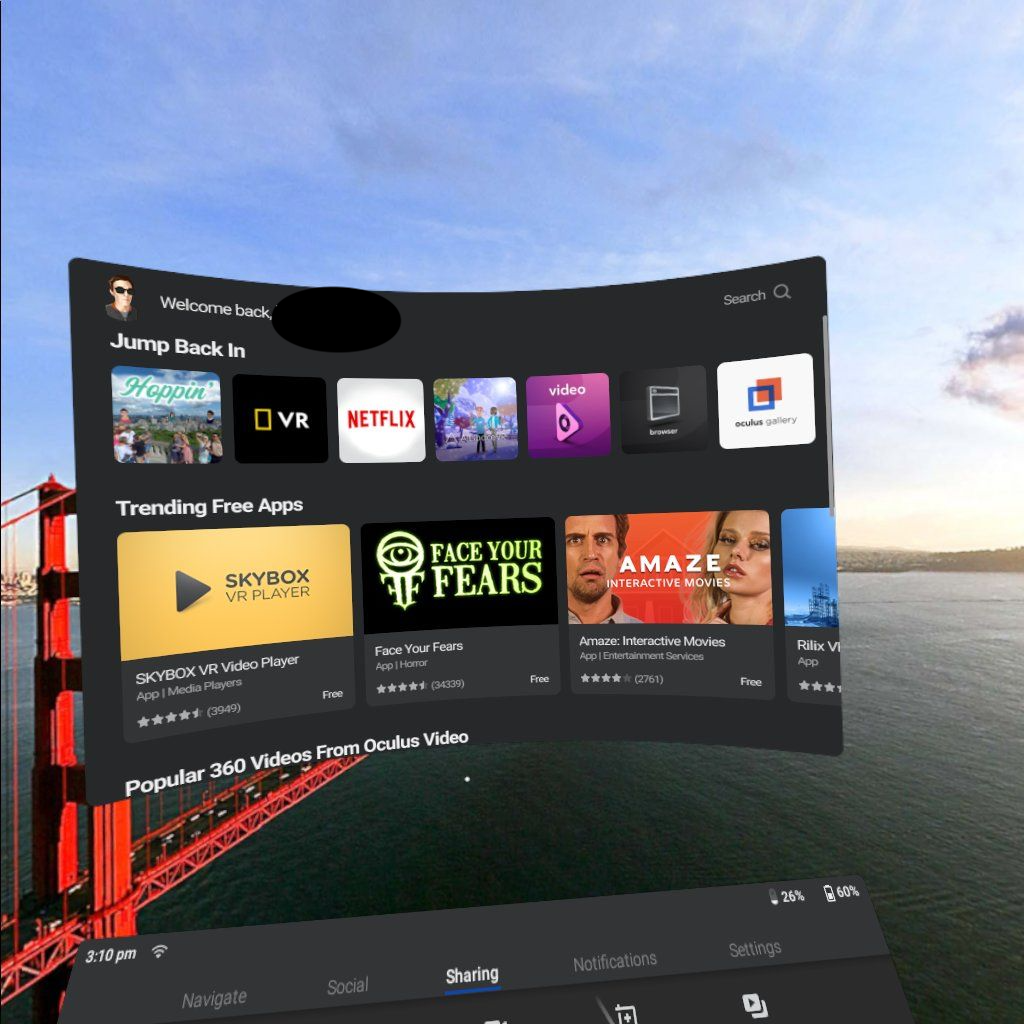
Step 2 – Find the Menu
Once you are on the main screen, you will see a ‘menu’ if you look down a bit. If you don’t see it, then try pressing on the lowest button on your Oculus Go remote. This button opens and closes the menu. It also allows you to immediately leave an app and go back to the dashboard when you are in an app.

Step 3 – Click on Social Tab
Click on the Social tab in the menu. To do so, point your clicker towards Social and then click the trigger with your index finger. This will show you a bunch of options include ‘Profile’, ‘Friends’, ‘Parties’, ‘Events’, and ‘Report’. Click ‘Friends’ by pointing it and clicking the trigger. This will open up your friends dashboard, which is also where you have to go if you want to call a friend.

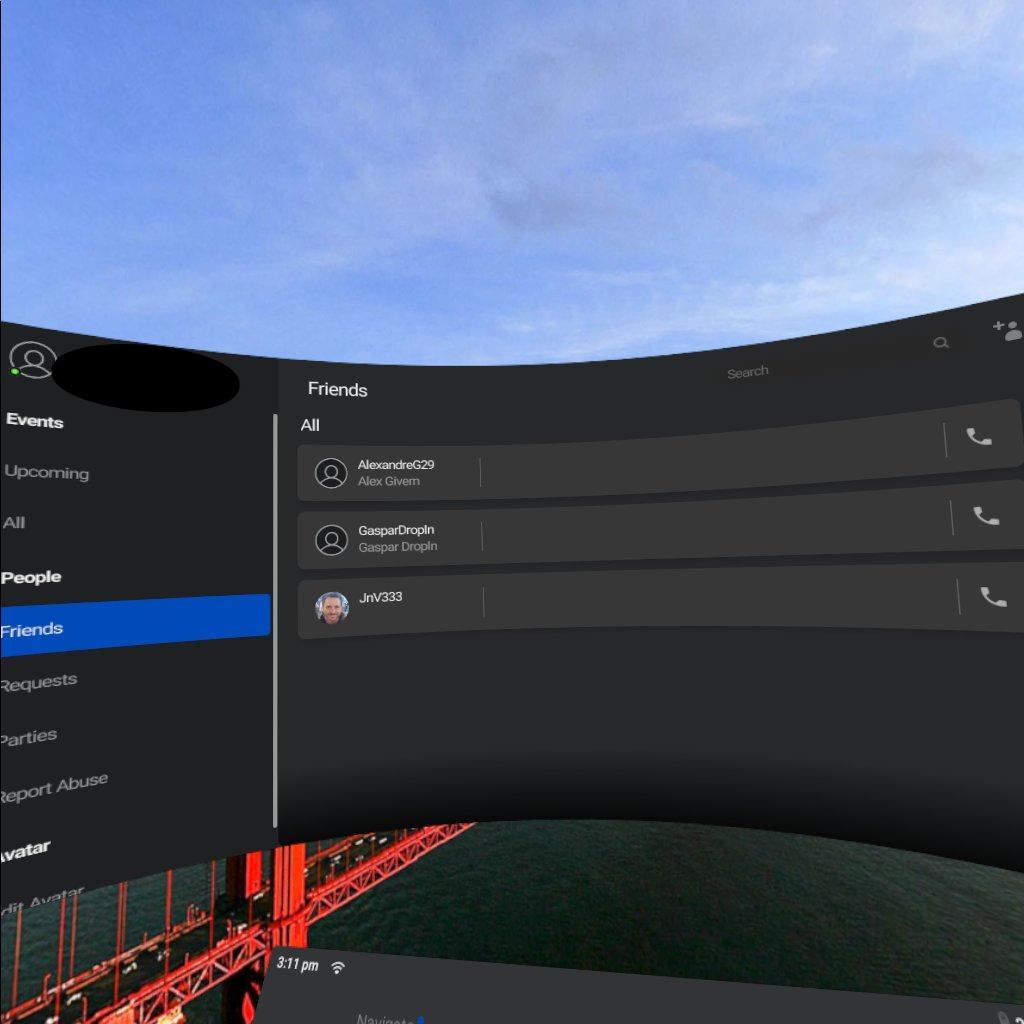
Step 4 – Click the Person+ Icon on the Top Right
You will see a search icon in the top right of the friends screen, and a person icon with a “ + ” next to it. You have to click this Person+ Icon to find and add new friends.


Step 5 – Find Your Friend Using His/Her Username
Find your friend. Currently (and very annoyingly) the only way to do so is by inputing the username. It doesn’t work with the associated email surprisingly. This will probably change in further updates. Once you find them, just click on their name and it will send them an invite. They can see all their invites in the notifications screen (which you get to via the bottom menu as well).

Step 6 – Invite Your Friend(s)
Now that you’ve found your friend, it’s time to add them. From then on you will be able to invite them in apps such as our app that allows your to Teleport Your Mind to any place in the world and to visit those places with your friends and loved ones.
If you have an Oculus Go already, you can try it out here and let us know what you think. If you don’t have an Oculus Go, you can get one here.
We hope you enjoy it!
Extra Tip! – Figure Out What Your Username Is
Now that you know how to add friends, you are good to go. But what if you want someone else to add you and you don’t know your username? Well thankfully you are about to learn how.
To figure out what your username is you can either log in to the Oculus website on your computer or mobile phone, and go to profile details to find out what your username is.
Or you can see what it is directly in your VR Headset, by clicking on the Circle on the bottom left (where you have your avatar – or a grey ghostlike entity if you haven’t made an avatar yet!).
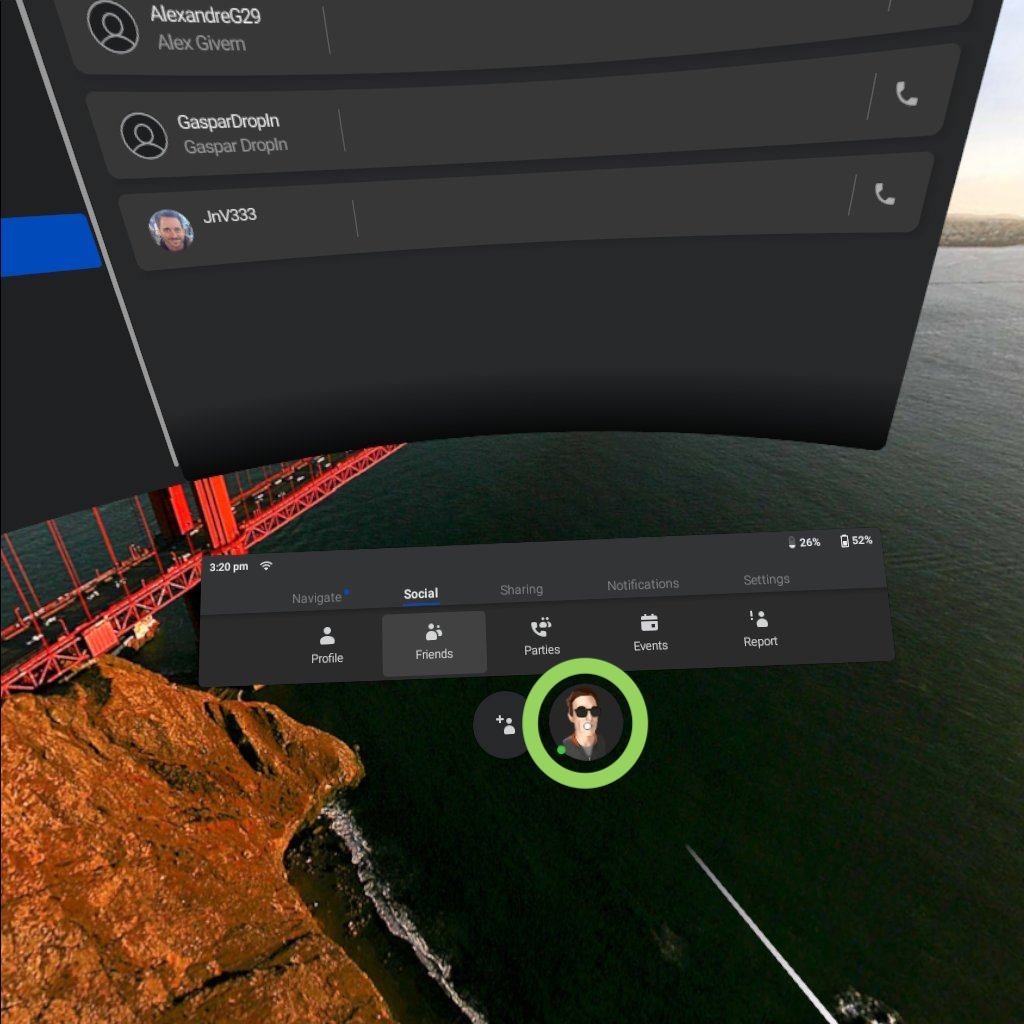
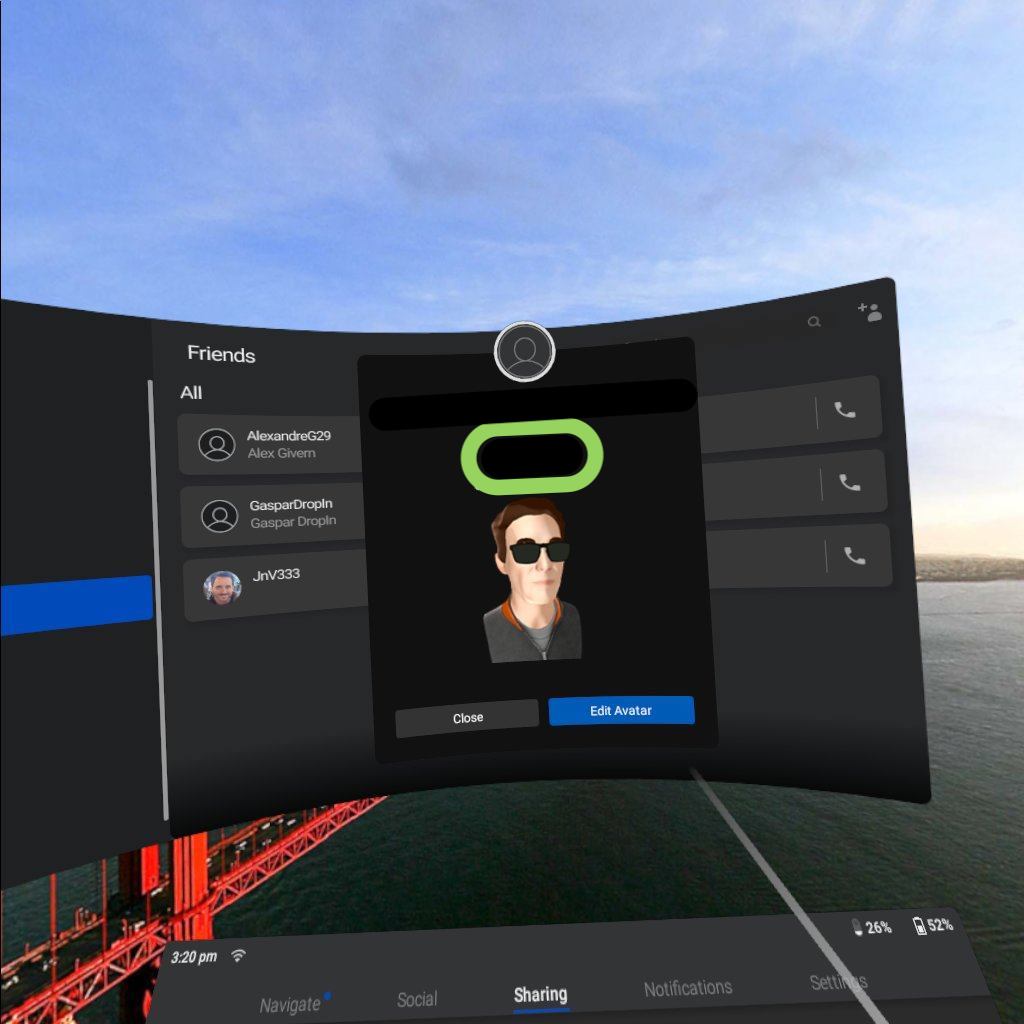
And That’s How You Add Friends on The Oculus Go
We hope this quick and easy article will help you add anyone you need to add to your Oculus friends list.
If you have an Oculus Go already, you can try out the Hoppin’ App here and let us know what you think. If you don’t have an Oculus Go, you can get one here.
If you have any questions for us or suggestions for our community don’t hesitate to reach out in the comments below.





